GitHub
Cloudflare Zero Trust allows your team to connect to your applications using their GitHub login. Administrators can build rules for specific individuals or using GitHub organizations. You do not need to have a GitHub organization to use the integration.
Set up GitHub Access
To configure GitHub access in both GitHub and Cloudflare Zero Trust:
Log in to GitHub.
Go to your account Settings > Developer Settings, select OAuth Apps and select Register a new application. The Register a new OAuth application window displays.
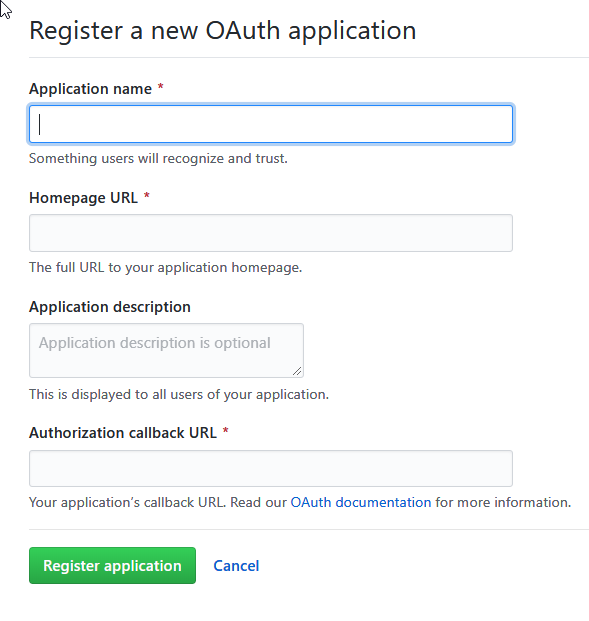
Enter an Application name. Your users will see this name on the login page.
In the Homepage URL field, enter your team domain:
https://<your-team-name>.cloudflareaccess.comYou can find your team name in Zero Trust under Settings > Custom Pages.
In the GitHub Authorization callback URL field, enter the following URL:
https://<your-team-name>.cloudflareaccess.com/cdn-cgi/access/callbackSelect Register application.
Copy the Client ID and Client Secret.
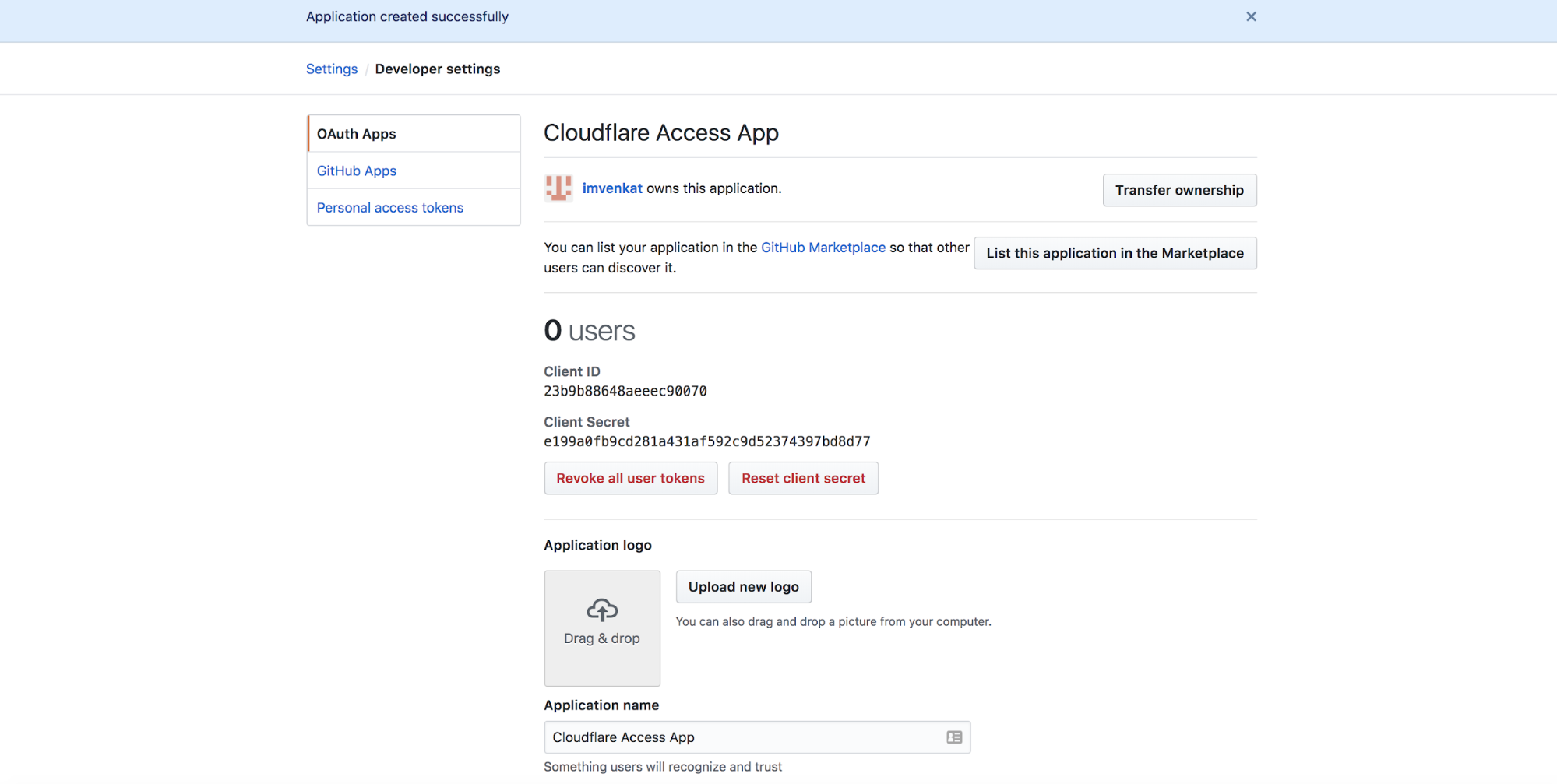
In Zero Trust, go to Settings > Authentication.
Under Login methods, select Add new.
Choose GitHub on the next page.
Paste in the Client ID and Client secret.
Select Save.
To test that your connection is working, go to Authentication > Login methods and select Test next to GitHub. If you have GitHub two-factor authentication enabled, you will need to first login to GitHub directly and return to Access.
Example API Configuration
{ "config": { "client_id": "<your client id>", "client_secret": "<your client secret>" }, "type": "github", "name": "my example idp"
}