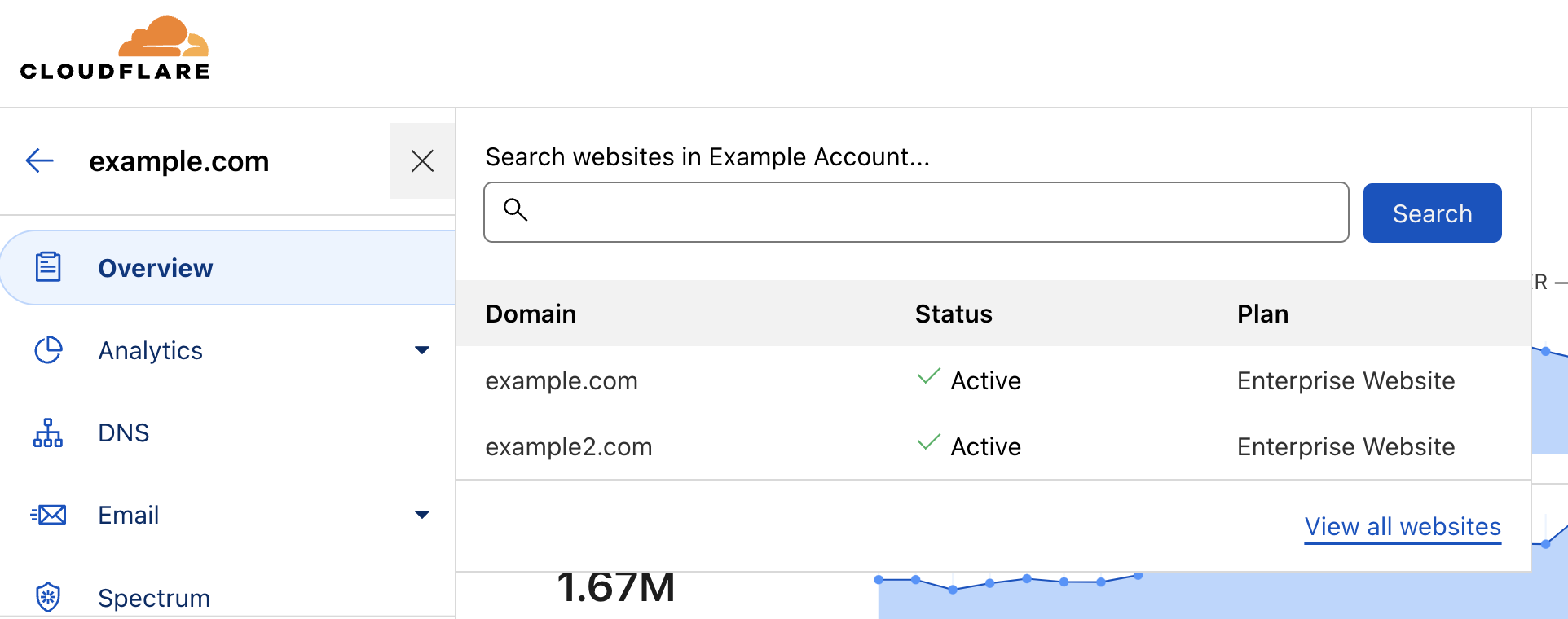Accounts, zones, and profiles
Within the Cloudflare ecosystem, there are three organizing concepts that control where specific settings live: user profiles, accounts, and zones.
User profiles
Each user has a profile that contains several settings, such as Communication preferences and Language preferences.
Navigation
To access your profile, select the user icon and then My Profile from any page within the Cloudflare dashboard.
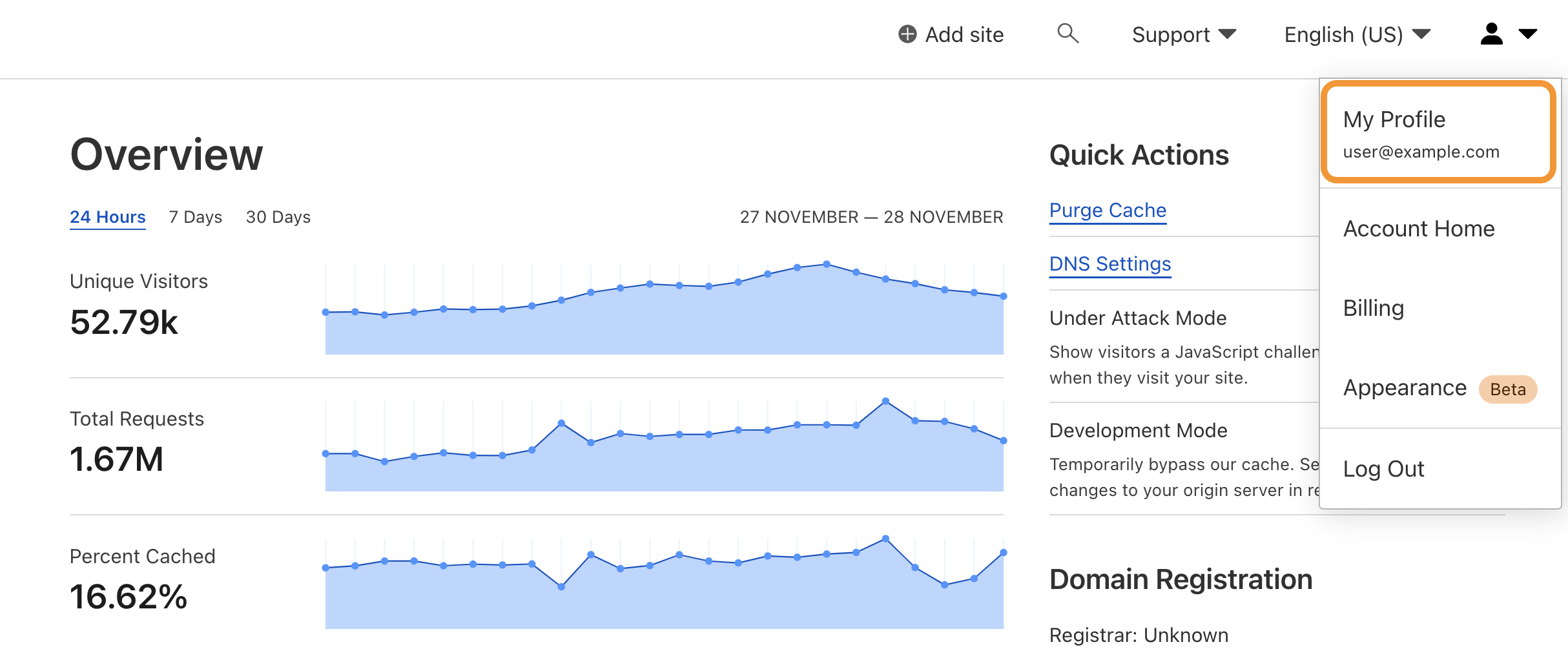
Accounts
An account refers to an organization account. Accounts contain one or more users and can contain one or more zones. A user can be part of one or more accounts.
There are also several account-level products - such as Workers, Pages, Security Center, and Bulk redirects - that can affect some or all zones contained within that account.
After you log in and select an account - but before you select a zone - the sidebar will list account-level products.
Accounts also have their own settings, including account billing profiles, account members, lists, and more.
Navigation
When you log into the Cloudflare dashboard, you can access all accounts where your user is a member.
To access account settings and account-level products from within a zone, use the Account Home option from the Profile dropdown.
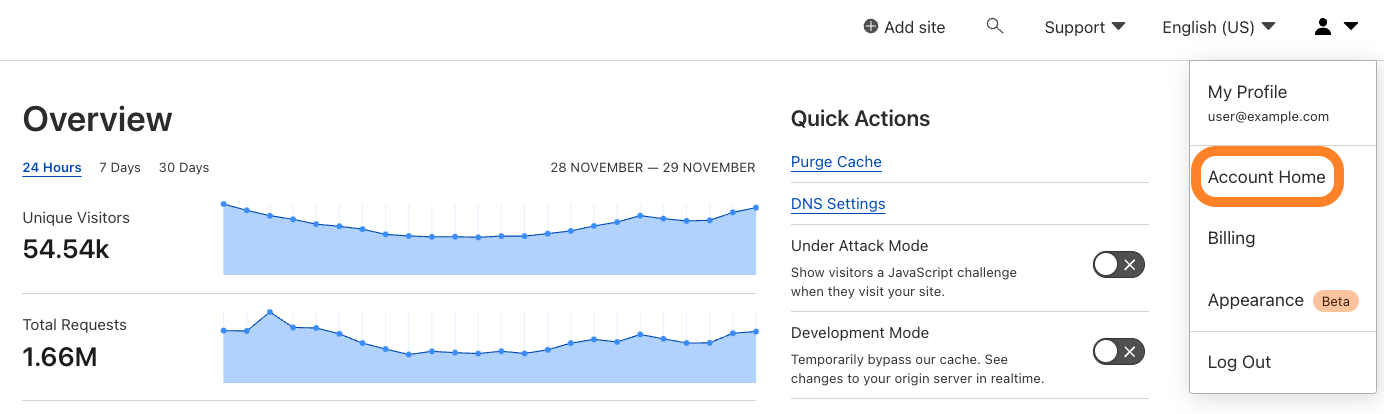
You can also use the back button near the zone name.
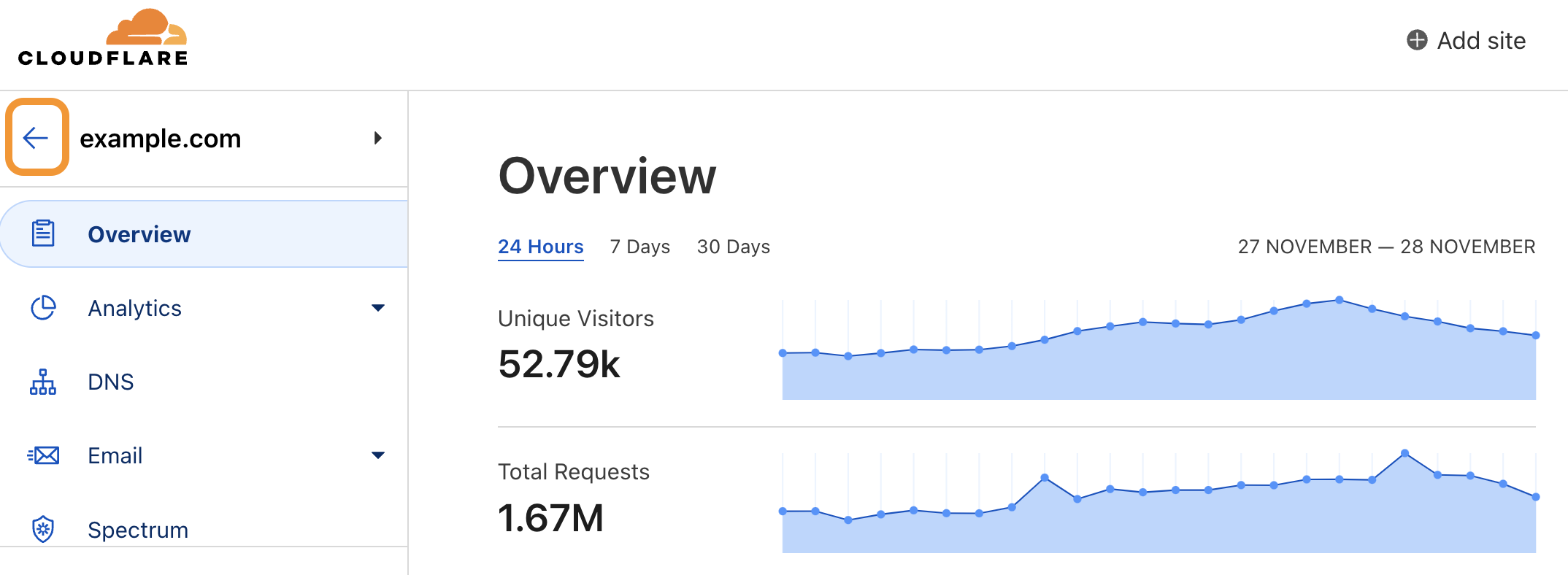
Zones
Domains (or subdomains) that are added to Cloudflare become zones1, which have a direct impact on the security and performance of your website, application, or API. Use your zone to monitor security and performance, update configurations, and apply zone-level products and services.
Zone-level services - such as Load Balancers and Cache rules - only affect your website, application, or API for that zone and not other zones, even if they are contained within the same account.
Navigation
When you log into the Cloudflare dashboard and choose an account, there will be a list of all zones within that account.
Once you are within a zone, items within the sidebar will be zone-related products.
If you need to change to another zone, use the forward arrow next to the zone name or by go back to the homepage of your account.